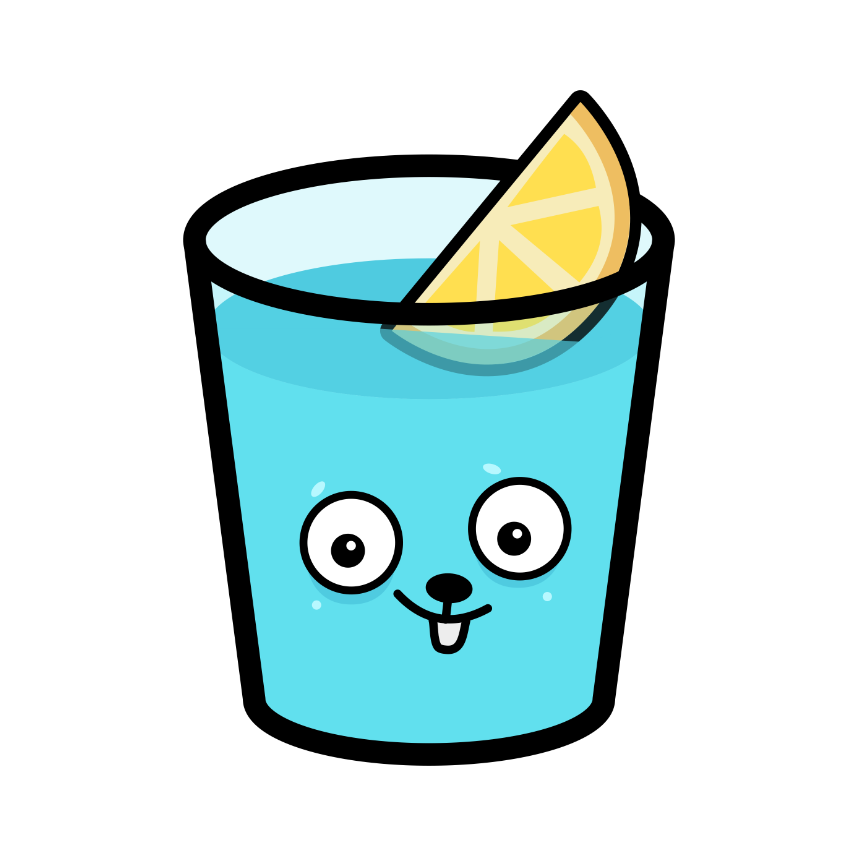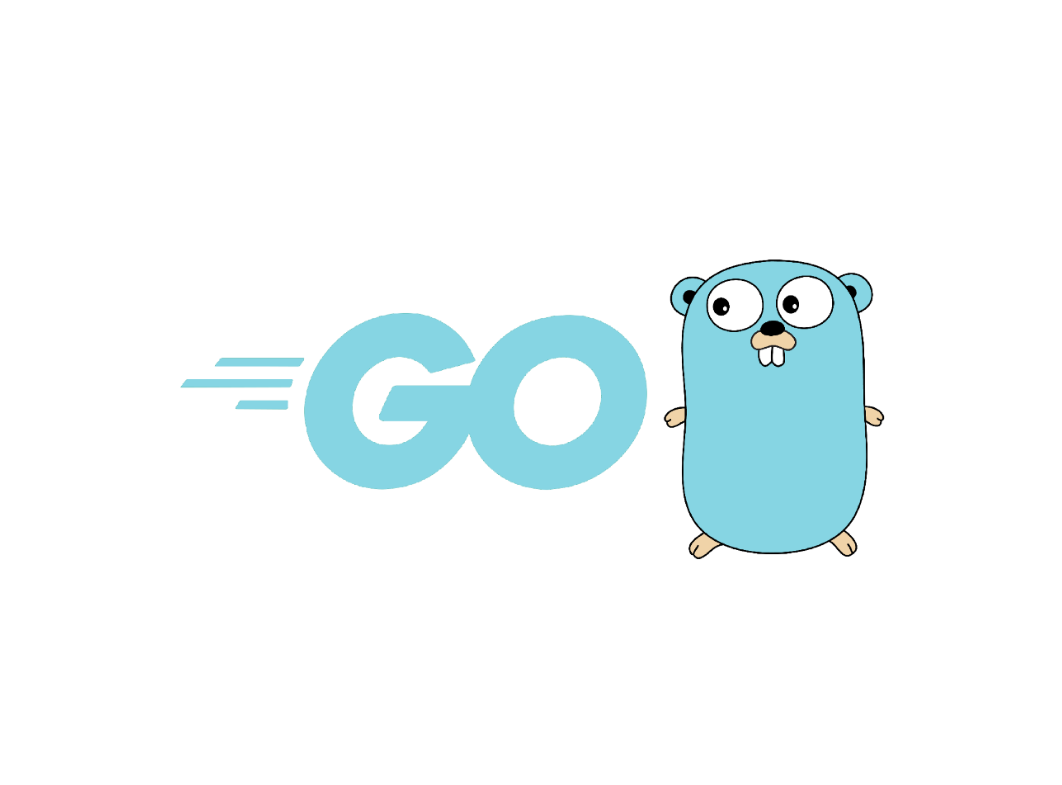Gin+JWT+Air热部署的简单实践
仓库地址:https://github.com/qingbo1011/gin-jwt
- Gin+JWT的Demo
- 尝试使用Air实现热部署
参考教程:
记录使用Air遇到的坑
这真是一个大坑。在输入air init命令,生成.air.toml文件之后,将生成的.air.toml文件内容替换如下:
1 | # [Air](https://github.com/cosmtrek/air) TOML 格式的配置文件 |
之所以没有按照上面教程所说,手动创建
.air.conf文件,是因为手动创建的.air.conf文件会变成Read Only,后续无法修改,非常麻烦。所以我们根据github官方的推荐,使用air init命令,生成.air.toml文件。
上述文件是李文周老师博客提供了一些汉化注释,大体还是github官方的air_example.toml文件:https://github.com/cosmtrek/air/blob/master/air_example.toml
就是这个官方文件,让我踩了一个大坑。
注意看,上述.air.toml文件和官方的air_example.toml文件中,通过go build生成可执行文件时,是将其命名为main而不是main.exe,这就导致后续无论怎么启动air,都会报错:找不到/tmp/main.exe,因为我们生成的是tmp.main文件。

所以我们要将.air.toml文件修改如下:
1 | # [Air](https://github.com/cosmtrek/air) TOML 格式的配置文件 |
这样一来,我们直接在控制台输入air,就可以启动Air实现热部署了。

Tips:修改完代码后
Ctrl+S,会立马重新部署。但是自动等待一会等Air检测到更新了,也会重新部署的。
要想停止Air,直接在控制台Ctrl+C即可。

最后好像还是有个bug,就是
Ctrl+C之后tmp文件夹并不能成功删掉,后续需要的话要手动删除。
JWT的实践
在代码都编写完成后,可以进行测试了。
首先登录,localhost:8080/api/user/login,这样就得到token了:

先不在header中携带token,看看能否跑通localhost:8080/api/test/ga1:

可以发现不携带token是无法访问的,说明我们的JWTAuth()中间件是生效的。
最后在header中携带token: